Learn how to undo reconciliations for your clients. This is only available for accountants who use QuickBooks Online Accountant.
If your firm uses QuickBooks Online Accountant, you have a special reconciliation tool. When one of your clients needs to edit or undo several transactions on a past reconciliation, it’s sometimes best to start over from scratch. You are able to undo their entire reconciliation and get a fresh start.
Your clients can also edit individual transactions on a reconciliation whenever they need to.
Undo an entire reconciliation
Before you start, you may want to download any attachments tied to the reconciliation. Undoing a reconciliation deletes all existing attachments.
Important: Be careful editing older reconciliations. Undoing a reconciliation also undoes all following reconciliations follow. So, if it's May and you undo January's reconciliation, you also undo February, March, and April. This can also cause errors. Start with the more recent reconciliation and work your way backward.
- Sign in to QuickBooks Online Accountant.
- Find and open your customer's QuickBooks Online company.
When you're in their company file:
- Go to the Accounting menu.
- Select the Reconcile tab.
- Select History by account.
- Select the account you want to reconcile and date range from the dropdowns.
- Find the reconciliation on the list.
- Select View report to open the Reconciliation Report.
- Review any discrepancies and changes your client wants to make.
- When you’re ready, select the dropdown ▼ in the Action column, and then select Undo.
- Select Yes and then Undo to confirm.
Important: If you don't see Undo, make sure you opened your client's company file from QuickBooks Online Accountant.
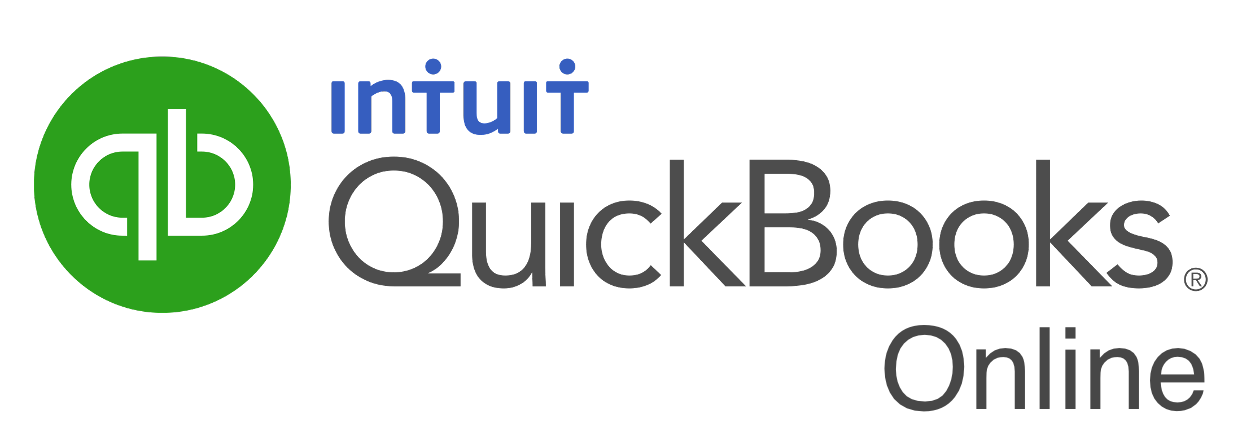





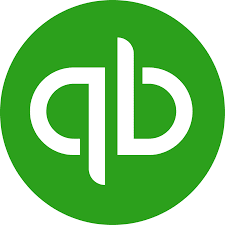
0 Comments